Confluence页面添加返回顶部
设置 -> 自定义HTML -> BODY尾部中添加如下代码。
<script type="text/javascript">
//<![CDATA[
AJS.toInit(function () {
//If the scroll button doesn't exist add it and set up the listeners
if (AJS.$('#scroll-top').length == 0) {
AJS.$('#main-content').prepend('<button id="scroll-top" class="aui-button aui-button-primary scroll-top-button" style="display: none; position: fixed; bottom: 10px; right: 10px; z-index: 10;" title="返回顶部"><span class="aui-icon aui-icon-small aui-iconfont-chevron-up">Back to Top</span></button>');
//Check to see if the window is top if not then display button
AJS.$(window).scroll(function () {
if (AJS.$(this).scrollTop() > 100) {
AJS.$('#scroll-top').fadeIn();
} else {
AJS.$('#scroll-top').fadeOut();
}
});
//Click event to scroll to top
AJS.$('#scroll-top').click(function () {
AJS.$('html, body').animate({scrollTop: 0}, 500);
return false;
});
}
});
//]]>
</script>2
3
4
5
6
7
8
9
10
11
12
13
14
15
16
17
18
19
20
21
22
23
24
25
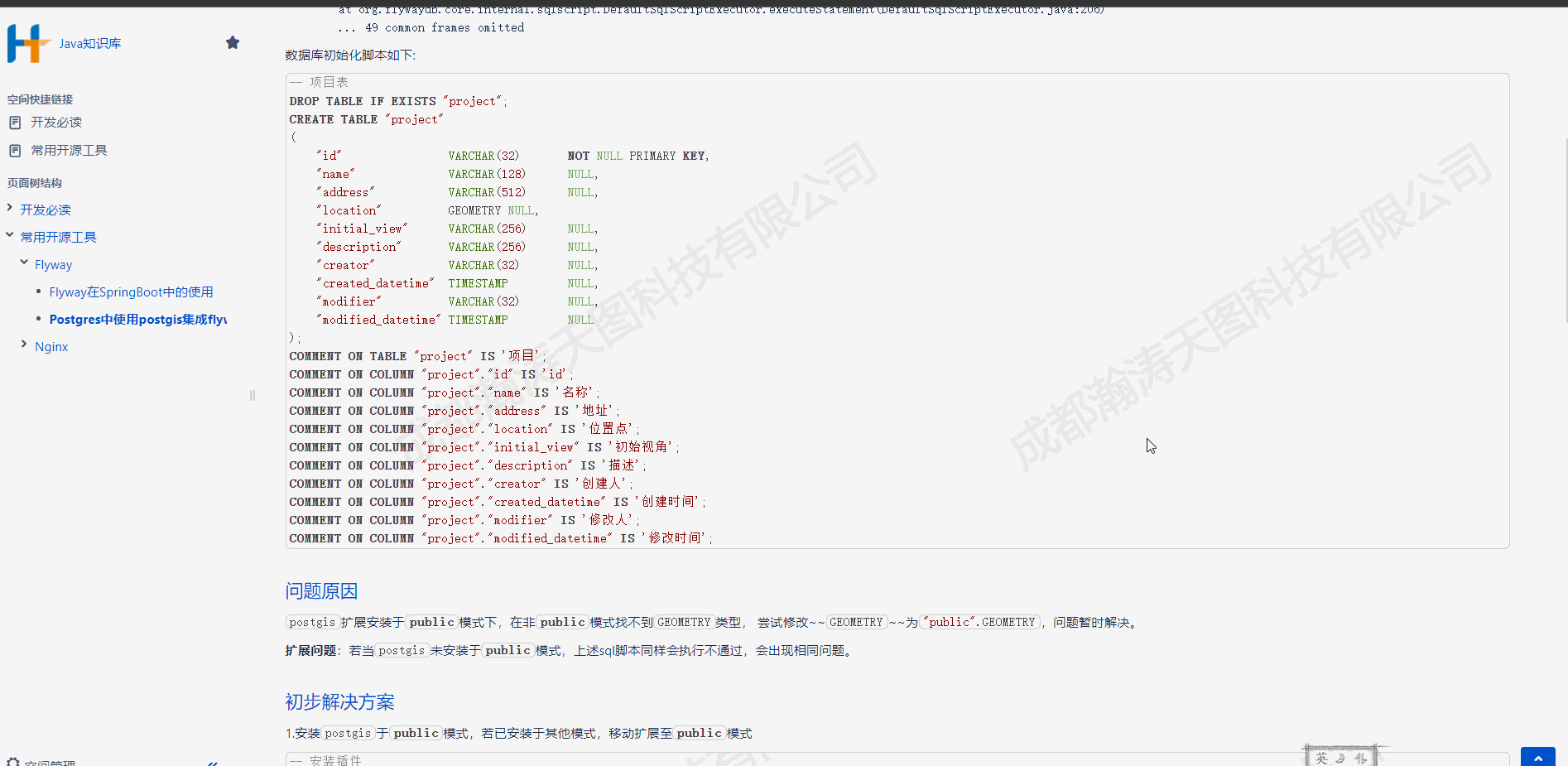
右侧浮动导航宏
设置 -> 用户宏 -> 创建用户宏,然后在编辑器中插入创建的宏。
## Macro title: toc-right
## Macro has a body: N
##
## Developed by: Benjamin DUPUIS
## Date created: 05/08/2011
## Date Updated: 30/11/2016
## Installed by: Benjamin DUPUIS
## @param Maxlvl:title=MaxLvl|type=int|required=true|desc=Max Level|default=5
## @param Float:title=Float|type=boolean|required=true|desc=Float/Fixed Position|default=true
## @param Hidable:title=Hidable|type=boolean|required=true|desc=Hidable (Float menu only)|default=true
#set($globalHelper=$action.getHelper())
#if ($content.id == $globalHelper.getPage().id)
#if (!$paramMaxlvl)
#set ($paramMaxlvl=5)
#end
#set($mytoc=$globalHelper.renderConfluenceMacro("{toc:maxLevel=$paramMaxlvl}"))
#if ($paramFloat == true)
#if ($paramHidable == true)
<div id="show_customtoc" style="right:15px; top:100px; position:fixed; z-index:99; margin-left:8px; padding:10px; background:#ae0015; border-radius: 3px; writing-mode: vertical-lr; display: none">
<a style="color:white; cursor:pointer" onclick="jQuery('#customtoc').toggle(true); jQuery('#show_customtoc').toggle(false)">显示目录</a>
</div>
#end
<div id="customtoc" style="right:25px; top:100px; position:fixed; max-height: 80%; z-index:99; overflow: auto; margin-left:8px;background:white;;opacity: .8">
#else
#if ($paramHidable == true)
<div id="show_customtoc" style="float:right; margin-left:8px; padding:10px; background:#ae0015; border-radius: 3px; writing-mode: vertical-lr; display: none">
<a style="color:white; cursor:pointer" onclick="jQuery('#customtoc').toggle(true); jQuery('#show_customtoc').toggle(false)">显示目录</a>
</div>
#end
<div id="customtoc" style="float:right; margin-left:8px;background:white">
#end
<table>
<thead>
<tr>
<th>目录
#if ($paramHidable == true)
<a style="margin: -5px; padding: 0; float: right; font-weight:bold; font-size:2em; line-height: 1em" onclick="jQuery('#customtoc').toggle(false); jQuery('#show_customtoc').toggle(true)">×</a>
#end
</th>
</tr>
</thead>
<tbody>
<tr>
<td>
$mytoc
</td>
</tr>
</tbody>
</table>
</div>
#end2
3
4
5
6
7
8
9
10
11
12
13
14
15
16
17
18
19
20
21
22
23
24
25
26
27
28
29
30
31
32
33
34
35
36
37
38
39
40
41
42
43
44
45
46
47
48
49
50
51
52
53
54
使用html宏 实现
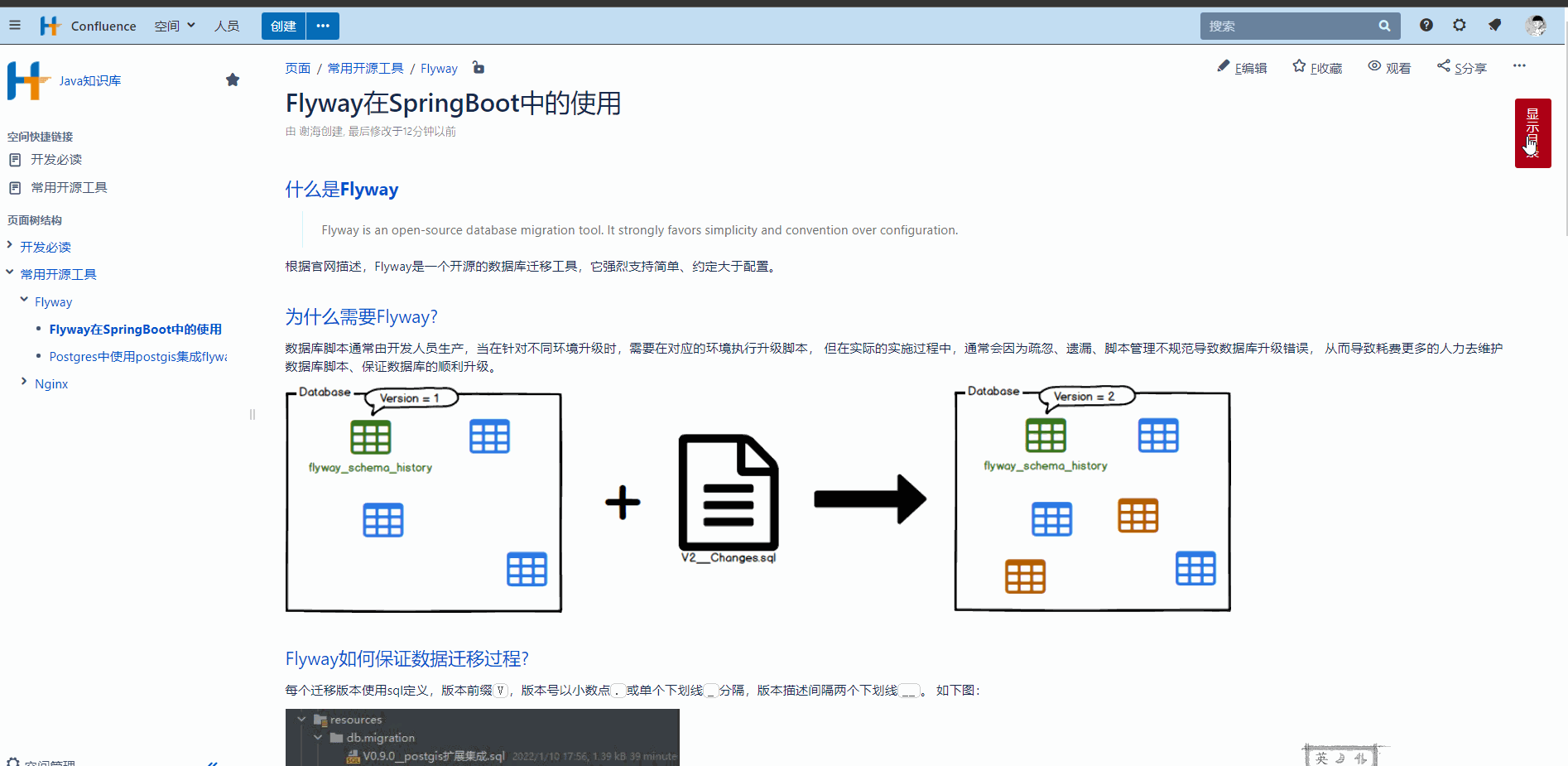
【推荐】右侧导航插件(Easy Heading Macro)
离线插件下载easy-heading-free-2.2.1.jar,上传插件安装就可以使用
插件目录可以使用wiki全局配置、按照空间配置、按照页面配置自由选择,并且支持内容按照标题展开、收起。
配置wiki
confluence-wiki{easy-heading-free:selector=h1,h2,h3,h4,h5,h6|navigationTitle=目录|navigationExpandOption=expand-all-by-default}1全局配置
设置 -> 外观 -> 边栏/页眉及页脚,在页脚中添加配置wiki脚本空间配置
空间管理 -> 外观 -> 侧边栏,页眉和页脚,在页脚中添加配置wiki脚本页面配置
创建页面 -> 插入更多内容 -> 其他宏 -> 导航 -> Easy Heading Free配置参数说明
参数名 默认值 描述 enabled true 是否启用宏 selector h1,h2,h3 从h1到h6,标题选择器,逗号分隔 titleExpandClickable false 点击标题自动展开目录 headingIndent 20 内容标题缩进像素 expandOption expand-all-by-default 内容标题展开方式,可选值expand-all-by-default、collapse-all-by-default、collapse-all-but-headings-1、collapse-all-but-headings-1-2、collapse-all-but-headings-1-3、collapse-all-but-headings-1-4、disable-expand-collapse useNavigation true 是否浮动目录 useNavigationHiddenMode false 首次进入目录是否隐藏 wrapNavigationText false 若标题超过限定长度是否自动截断,false截断,true不截断 navigationTitle Table of Content 目录名称 navigationWidth 230 目录宽度像素 navigationIndent 10 标题目录不同级别的缩进像素 navigationExpandOption expand-all-by-default 导航目录展开方式,可选值expand-all-by-default、collapse-all-by-default、collapse-all-but-headings-1、collapse-all-but-headings-1-2、collapse-all-but-headings-1-3、collapse-all-but-headings-1-4、disable-expand-collapse disableNavLinksUnder 0 当标题少于多少个时目录不可用
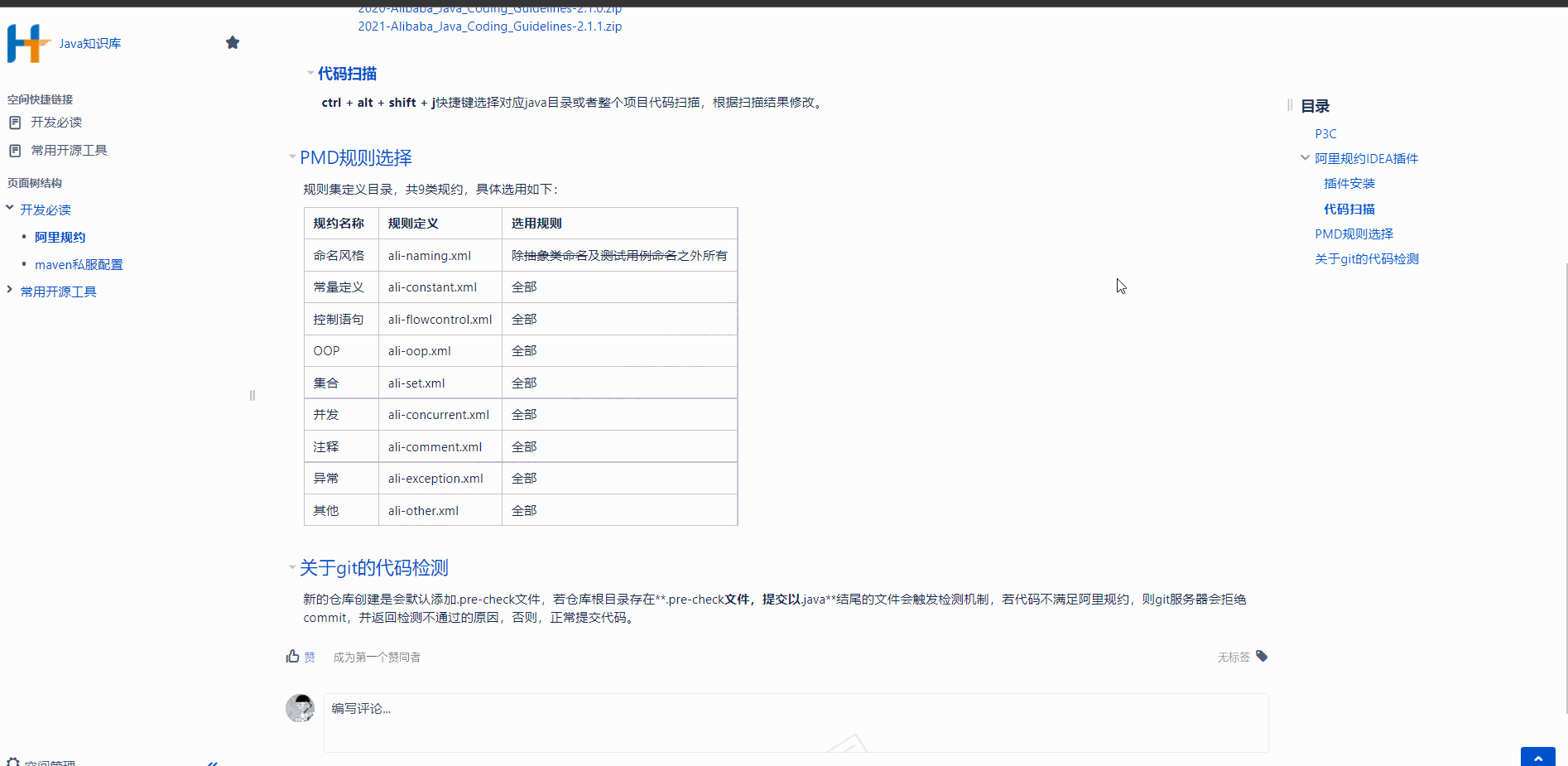
confluence多个地址访问时提示Your URL doesn't match
confluence只能设置一个基础url,当confluence通过内网或外网ip访问时,每当访问任意页面时会提示Your URL doesn't match, 为了避免这种情况,通过修改Confluence Base URL Plugin插件配置。
设置 -> 插件管理 -> 系统 -> Confluence Base URL Plugin -> 禁用模块Base URL plugin filter
CVE-2021-26084漏洞修复
CVE-2021-26084漏洞会利用远程代码执行植入挖矿病毒,修复步骤如下
关闭confluence
修改脚本中的
INSTALLATION_DIRECTORY为你的confluence安装目录并保存修改脚本执行权限
shellchmod 700 cve-2021-26084-update.sh1切换用户为confluence安装用户
shellls -l /opt/atlassian/confluence | grep bin # drwxr-xr-x 3 root root 4096 Aug 18 17:07 bin # In this first example, we change to the 'root' user # to run the workaround script sudo su root ls -l /opt/atlassian/confluence | grep bin # drwxr-xr-x 3 confluence confluence 4096 Aug 18 17:07 bin # In this second example, we need to change to the 'confluence' user # to run the workaround script sudo su confluence1
2
3
4
5
6
7
8
9
10
11
12
13
14执行cve-2021-26084-update.sh脚本
shell./cve-2021-26084-update.sh1重启confluence
confluence文件预览乱码
假设Confluence安装目录为/opt/atlassian/confluence,应用数据目录为/var/atlassian/application-data/confluence
将windows
C:\Windows\Fonts目录下的字体文件复制到/opt/atlassian/confluence/fonts目录修改
/opt/atlassian/confluence/bin/setenv.sh文件shell# vi /opt/atlassian/confluence/bin/setenv.sh CATALINA_OPTS="-Dconfluence.document.conversion.fontpath=/opt/atlassian/confluence/fonts/ ${CATALINA_OPTS}"1
2删除应用临时预览文件
shellcd /var/atlassian/application-data/confluence rm -rf viewfile/* rm -rf shared-home/dcl-document/* rm -rf shared-home/dcl-document_hd/* rm -rf shared-home/dcl-thumbnail/*1
2
3
4
5重启Confluence
修改confluence会话时长
修改登录会话时长
修改文件<confluence-install>/confluence/WEB-INF/web.xml中的session-config
<session-config>
<!-- 默认单位分钟 -->
<session-timeout>360</session-timeout>
<tracking-mode>COOKIE</tracking-mode>
</session-config>2
3
4
5
修改记住我时长
修改文件<confluence-install>/confluence/WEB-INF/classes/seraph-config.xml,添加init-param
<security-config>
<parameters>
<!-- 省略其他配置 -->
<!-- remember me age -->
<init-param>
<param-name>autologin.cookie.age</param-name>
<param-value>172800</param-value>
</init-param>
</parameters>
</security-config>2
3
4
5
6
7
8
9
10
